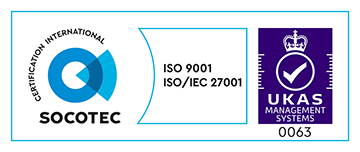I’ve seen quite a few articles recently detailing the steps to creating a simple Ruby on Rails development environment without Vagrant. I’ve found a few issues with these that make the environment somewhat unfeasible for real use. Hopefully, by the end of this article you will have a Docker-based development environment that can actually be used for real development.
Today we’ll be using Docker and docker-compose to create a development environment around an existing Rails app. For this tutorial, we’ll be linking the app’s container to a separate db container to create a mini container cluster. This could then be extended to include memcached, redis, or other services so that your development environment can better replicate your production environment. Don’t worry: it’s not as hard as it sounds.
Requirements
- A computer running a recent version of Mac OS X. I believe that the Docker toolbox works on Windows, but the steps may have to be adjusted if you are not running OS X.
- Git. This is needed to clone our Rails app repo. If you choose to use your own, you may have to modify the Dockerfile to apt-get more dependencies.
- Luckily, no previous experience with Docker is necessary.
Setup
Download and install the Docker Toolbox.
Open your terminal of choice. Run the following command to bootstrap the required env vars:
eval $(docker-machine env default)Clone our repository down and enter the folder:
git clone https://github.com/madetech/rails-docker-dev.git
cd rails-docker-dev
Use docker-compose to build the app:
docker-compose buildThis downloads the images the app needs from the Docker registry and creates the containers to run our app. Go and make a coffee. If you don’t already have the images (which you probably don’t), it will have to pull and build a LOT of stuff, which will take a quite a while. If this stuff hangs for a long time, try Ctrl+C’ing out and using docker-machine restart default to refresh the state of your VM.

Now it’s time to launch the app. This will pull the db image if you don’t have it already.
docker-compose up
Once that’s done, have a look at that pretty cluster output!

NOTE There’s an issue with docker-compose 1.4.1 that means this output might cut out at Attaching to. If you get this issue, run the following command to upgrade docker-compose:
sudo pip install -U docker-composeOpen a new terminal tab or window. Use the following command (again) to get the env vars you need.
eval $(docker-compose env default)You can now use the following command to get the ip of your docker host:
EXAMPLE:
$ echo $DOCKER_HOST
tcp://192.168.99.100:2376
Then you can visit that URL in the browser on port 3000 to see your app running!
EXAMPLE:
http://192.168.99.100:3000

It will tell you that you haven’t created the database yet. So, in your second tab, cd into the same rails-docker-devfolder we’ve been working run the following command.
docker-compose run web rake db:createNow refresh your browser window and you should see the app running!

For future convenience, you can then add a line to your /etc/hosts file to access your app more easily. Example:
192.168.99.100 dockerdevReplacement Functions
As we’re developing within Docker containers using docker-compose, we’ll need to use a few different functions instead of our usual ones. I’ve included a few examples below.
Conclusion
It’s that easy! It’s the quickest way I’ve found to set up a fully operational Rails app with database on a fresh laptop. No vagrant, no chef, no complicated build process, just pull and go. Next time we’ll be diving into how this stuff works, and if there’s any way to simplify this process even further. Stay tuned.
About the Author
Software Engineer at Made Tech
Member of the full-stack brat-pack. Enjoys a good blue cheese.